Reference
To activate rebates for a specific item, refer to "File - Inventory - Extra".
For more information about customer rebates, refer to "Debtors Transaction Processing - Rebates Menu (v2.7)".
The Rebates system built into Micronet can be used to create buyer loyalty programs. The standard Rebates system collects rebates (percentage of sales value) from applicable items and retains them to be processed either:
You can activate rebates for specific customers and/or specific items.
|
|
|
Reference To activate rebates for a specific item, refer to "File - Inventory - Extra". For more information about customer rebates, refer to "Debtors Transaction Processing - Rebates Menu (v2.7)". |
To activate a customer so they can accumulate rebates:
Refer to "Adding a New Debtor" or "Updating a Debtor".
Micronet displays the Debtor File Update screen - Rebates tab.
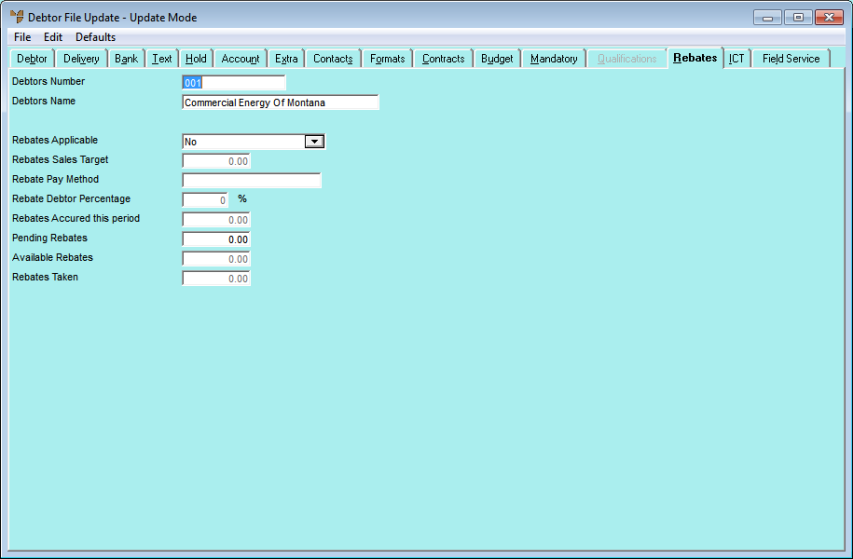
|
|
Field |
Value |
|---|---|---|
|
|
Rebates Applicable |
Select the rebate that applies to this customer. The options are:
Rebates setup as Journal Accounts will be processed as journal credits onto your customer’s account at the end of the month/quarter/year when processed. This reduces the customer’s overall account balance, providing an offset against subsequent purchases. Rebates setup as Use As Payment will be ‘accrued’ and tracked as they are redeemed against subsequent purchases during the cash receipt process within MDS and POS. |
|
|
Rebates Sales Target |
This is the threshold that sales have to exceed before a rebate is applied. For example, if you want rebates to apply after the first $2000 of sales, you would enter 2000 here. Micronet would then only apply rebates to sales above $2000. |
|
|
Rebate Pay Method |
Enter the method by which rebates will be paid. This text will be printed on journal sheets, the customer’s account and on statements. |
|
|
Rebate Debtor Percentage |
Enter the percentage rebate that applies, e.g. 2.5. |
|
|
Rebates Accrued this Period |
Micronet displays the value of rebates this customer has accrued this month/quarter/year (depending on your selection in the Rebates Applicable field). |
|
|
Pending Rebates |
Micronet displays any pending rebates. |
|
|
Available Rebates |
Micronet displays the amount of rebates accrued previously that the customer can claim or redeem. |
|
|
Rebates Taken |
Micronet displays the amount of the available rebates redeemed by voucher payments or journal credits so far this month/quarter/year for the rebates accrued in the previous month/quarter/year. |